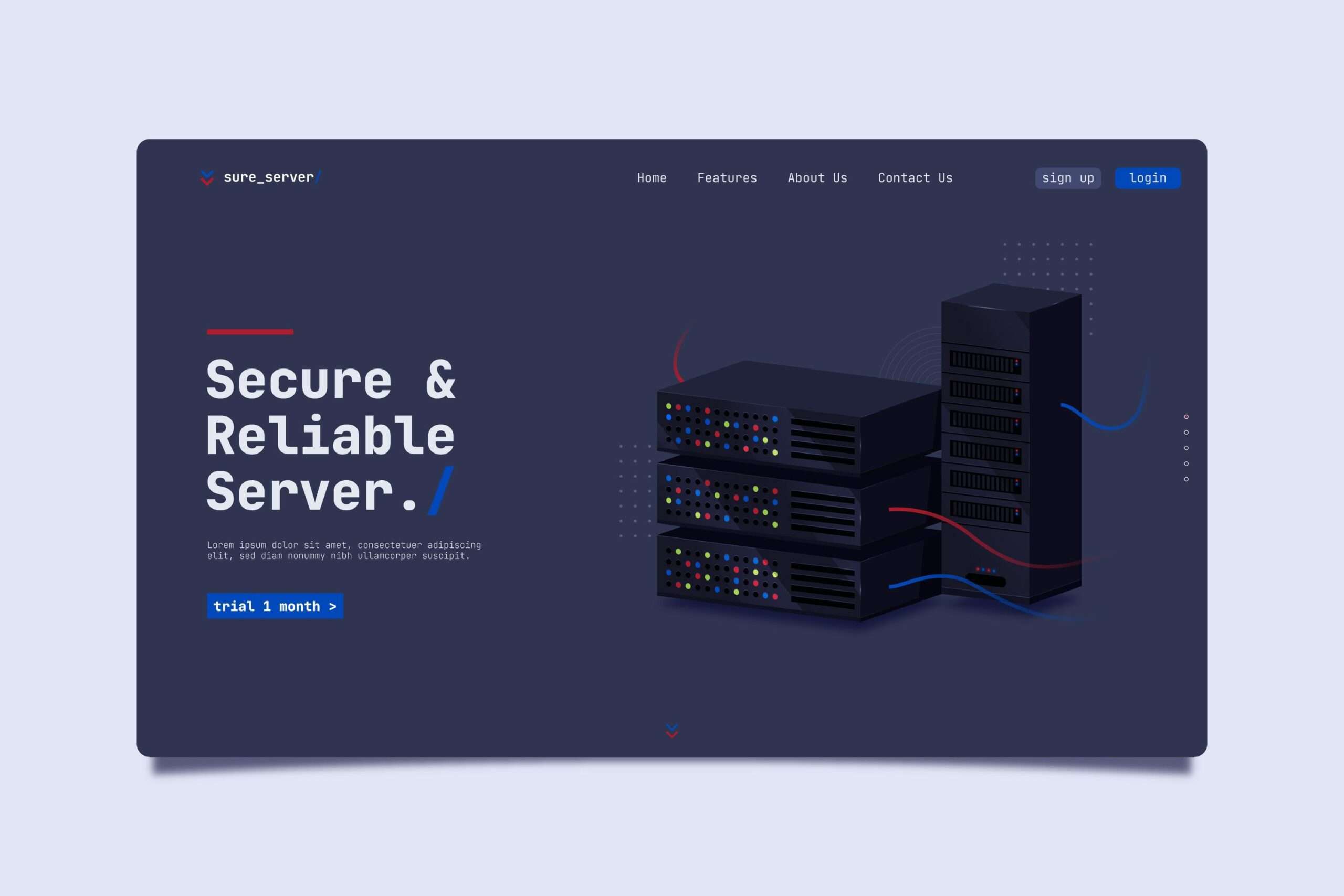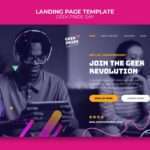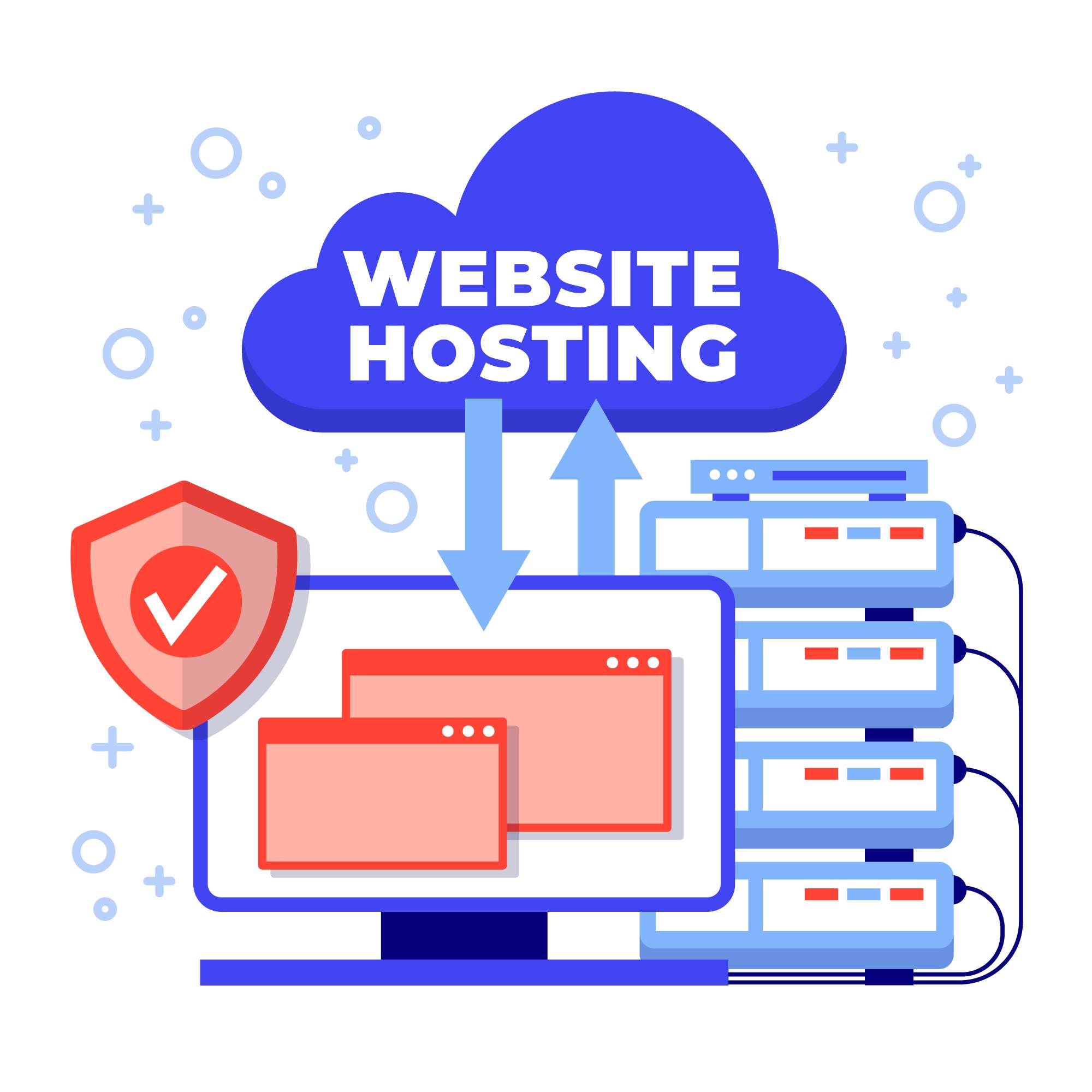Before we talk about the “how,” let’s talk about the “why” for a minute. Why would you want to move your website from one web host to another? It’s not an easy choice, but it’s often the only way to grow and get better.
1. Problems with performance: Your site is too slow
This is probably the most common reason. A slow website affects everything, from how users feel about it to how many people leave the site and how well it ranks in search engines. It’s time to think about moving if your current web host isn’t giving you the speed you need, even after you’ve done everything you can to speed up the website itself.
Symptoms include a high Time to First Byte (TTFB), slow page load times (use tools like Google PageSpeed Insights or GTmetrix), frequent timeouts, or a backend experience that is generally slow.
Overloaded shared servers, old server hardware (like HDDs instead of SSDs/NVMe), not enough RAM or CPU allocated by your current web host, or a bad network infrastructure are all possible root causes.
2. Downtime that happens over and over again means unreliable service.
A website that is always down is the quickest way to lose trust. If your web host isn’t keeping their promise to keep your site up 99.9% of the time or more, you’re losing customers and hurting your brand.
Symptoms: Monitoring tools sending out a lot of “website down” alerts, customers complaining, or the website not being available all the time.
Root Causes: bad server maintenance, not enough redundancy, or a web host that just isn’t putting enough money into their infrastructure.
3. Not enough resources and problems with scaling
Your website needs to keep up with your growing business. If your current web host makes it hard or expensive to add more resources (CPU, RAM, storage, bandwidth), or if their plans don’t meet your growing needs, you have to move.
Your website crashes when there is a lot of traffic, you get error messages saying you have reached your resource limits, or your current provider doesn’t offer higher-tier plans (VPS, dedicated, cloud).
Root Causes: A web host that only offers entry-level shared hosting or an old infrastructure that can’t easily change.
4. Bad customer service: when you need help and can’t get it
There will be technical problems. When they do, you need help that is quick and good. If your current web host’s customer service is slow, unhelpful, or hard to reach, it will cause you more stress and downtime.
Signs: long wait times, vague answers, not being able to solve complicated problems, or not having support available 24/7/365.
The main reasons are that support teams are understaffed, staff members aren’t trained well, or a web host puts saving money ahead of keeping customers happy.
5. Security Issues: Open to Attack
Cybersecurity is very important in 2025. Your data and your customers’ trust are at risk if your web host doesn’t regularly apply security patches, has a weak firewall, doesn’t offer free SSL, or has a history of breaches.
Signs: getting malware infections a lot, having suspicious activity logs, or not having important security features like free SSL, DDoS protection, or WAF.
Root Causes: Poor security practices, old server software, or a web host that doesn’t put money into new security systems.
6. Cost vs. Value Imbalance: Paying too much or not getting enough
Sometimes, you pay too much for what you get, or you find a web host that has a lot more features and better performance for the same price (or less!).
Signs: high renewal rates, costly extras for basic features, or a competitor with a package that is clearly better.
Root Causes: Your original plan was an introductory offer, or the market has changed and your current web host hasn’t kept up.
Helpful Hint: Don’t just react to problems. Keep an eye on your website’s performance, uptime, and security on a regular basis. Set a reminder every 12 to 24 months to look over your hosting plan and see what else is out there. This can help you find problems before they get too serious.
Pre-Migration Prep: The Plan for a Smooth Move
Slug: pre-migration-prep-blueprint-seamless-transfer
It’s not about rushing; it’s about careful planning that makes a migration work. This phase before migration is very important for lowering risks, especially downtime and SEO impact.
1. Make a smart choice for your new web host.
This is the most important choice. For a full breakdown, see my earlier guide, “How Should Your Company Choose a Web Hosting Provider?” Find a web host that:
Meets Your Future Needs: Don’t just fix today’s problems; pick a host that can grow with your business.
Offers Free Migration (if applicable): A lot of good web hosts will move your site for free, which will save you time and trouble. For people who aren’t very tech-savvy, this is usually the easiest way to go.
Compatible Technology: Make sure that the server environment they use (PHP version, database type, OS) is compatible with what your website needs.
Great Support: You’ll probably need their help along the way.
Helpful Tip: Talk to the sales and support teams of the new web host before you sign up. If you have problems, ask them specific questions about their migration process, compatibility, and what help they offer.
2. Comprehensive Backup: Your Safety Net
Make a full, separate backup of your whole website before you touch anything. Don’t just trust your current web host’s automatic backups.
Website Files: Download all the files from your public_html directory (or the same thing) to your computer using an FTP client like FileZilla. This includes all files, such as HTML, CSS, JavaScript, images, videos, and more.
Database: If you use a CMS like WordPress that uses MySQL, you can export your database using phpMyAdmin or the control panel of your web host. This is very important because it has all of your content, settings, and user information.
Email Accounts: If your current web host hosts your emails, write down all of your email accounts, passwords (if you can, but you may need to reset them later), and any special settings (forwarders, auto-responders). For more flexibility in the future, think about moving your emails to a separate email service, like Google Workspace or Microsoft 365.
Tip: Keep your backups in more than one place, like your local drive, an external hard drive, and a cloud storage service like Google Drive, Dropbox, or OneDrive. Make sure the date is clear on the labels.
3. Check your current website (SEO baseline)
This step is very important for keeping your SEO gains. Before moving, get the current performance metrics for your website.
Crawl Your Site: Use a tool like Screaming Frog SEO Spider to crawl your whole website and get a list of all the URLs, along with their meta titles, descriptions, H1s, and HTTP status codes. This helps find any links that don’t work before the move.
Key Metrics to Use as a Benchmark: Use Google Analytics and Google Search Console to keep track of your current organic traffic, keyword rankings, bounce rate, and conversion rates.
Find Your Best Pages: Find the pages that get the most traffic and have the most valuable backlinks. These need to be paid special attention to when they are redirected.
Look at Google Search Console to see if there are any manual actions, crawl errors, or problems with indexing.
Helpful Hint: Make a detailed spreadsheet for this information. This “before” picture will be very helpful for checking on success “after” the migration and fixing any problems that come up.
4. If you are changing URLs or domains, make a map of your redirects.
A 301 redirect map is a must if you need to change domain names (like https://www.google.com/search?q=olddomain.com to newdomain.com) or URL structures.
301 redirects should be made for every old URL that has a new one. Search engines and people can see that the page has moved for good.
Make a list of your most important, high-traffic pages and work your way down.
Avoid redirect chains. Try to use direct one-to-one redirects (old URL -> new URL) to cut down on latency and keep “link juice.”
Tip: Use the crawl of your website from step 3 to make a full list of all the old URLs. Then, carefully match them up with their new versions.
Get Your New Hosting Environment Ready
Don’t just upload files without thinking. Set up the environment for your new web host.
Domain Pointing: It’s great if your new web host is also your domain registrar. If not, you’ll need to change your domain’s nameservers or A record to point to the new host at some point. Not yet!
Create Databases and Users: On the new web host, set up your MySQL databases and users with the right permissions.
Make FTP Users: Create FTP accounts so you can send files.
Install CMS (if necessary): If you’re using a CMS like WordPress, you might want to do a fresh install on the new web host before bringing over your content, especially if you’re cleaning up.
Staging Environment: The best new web host will let you set up a staging environment where you can fully test your moved site before it goes live. You will use a temporary URL if not.
Before you start the migration, it’s a good idea to get to know your new web host’s control panel (cPanel, Plesk, or a custom one). Know where all the important features are.
The Migration Process: A Step-by-Step Guide to Getting It Done
Slug: step-by-step execution of the migration process
This is where the rubber meets the road. To make sure the transition goes smoothly, follow these steps exactly.
1. Move Your Website Files
People usually do this through FTP or SFTP.
Upload Files: Use an FTP client (FileZilla is free and works great) to connect to your new web host. Put all the files from your full backup in the right folder, which is usually public_html.
Timelines: How long this step takes depends a lot on how big your website is and how fast your internet is. For a typical small- to medium-sized business site in Kigali, where the average fixed internet download speed is about 30.85 Mbps (DataReportal, January 2025), it could take an hour or two to download a few GBs. It could take a lot longer for bigger sites.
Tip: If your new web host lets you use SSH or has a file manager with an unarchive function, you might want to use a compressed archive (zip file) and unzip it right on the server. This works best for very large sites (many GBs). This can be a lot faster than uploading files one at a time.
2. Bring in your database
All of your dynamic content is stored in the database.
Make a New Database: Make sure you have made a new database and a user with permissions on your new web host using phpMyAdmin or the control panel.
Import Data: Copy the SQL file from your database backup into the new database you just made.
If you get errors when importing a database, make sure that the character set and collation settings on both the old and new databases are the same.
3. Change the settings in your configuration files
You tell your website to connect to its new database here.
For WordPress, you’ll need to change the wp-config.php file. Change the values for DB_NAME, DB_USER, DB_PASSWORD, and DB_HOST to match the new credentials for your database.
Other Platforms: Custom sites and other CMSs will have configuration files that are similar and need to be updated.
Tip: Before you change the configuration file, always make a copy of it. You can quickly go back if something goes wrong.
4. Test Your Site on the New Server (Not Live)
This is an important step to find problems before they affect real users.
Editing the Hosts File: You can temporarily change the “hosts” file on your computer, which is a local file that connects domain names to IP addresses, to point your real domain name to the IP address of the new server. In this way, only your computer can see the new site, and everyone else can still see the old one.
Complete Testing:
- Go to all the pages and links.
- Check all types of forms, like checkout, login, and contact forms.
- Look at pictures and videos.
- Check that the plugin or theme works.
- If you can, test the e-commerce checkout process.
- Check that all of your static assets (CSS, JS) are loading properly.
- Look for broken links inside.
Tip: Get a small group of people from different departments (like marketing, sales, and IT) to help with the testing. People who haven’t seen something before often find problems you might not see. If your web designer is involved, their knowledge in this area is very helpful.
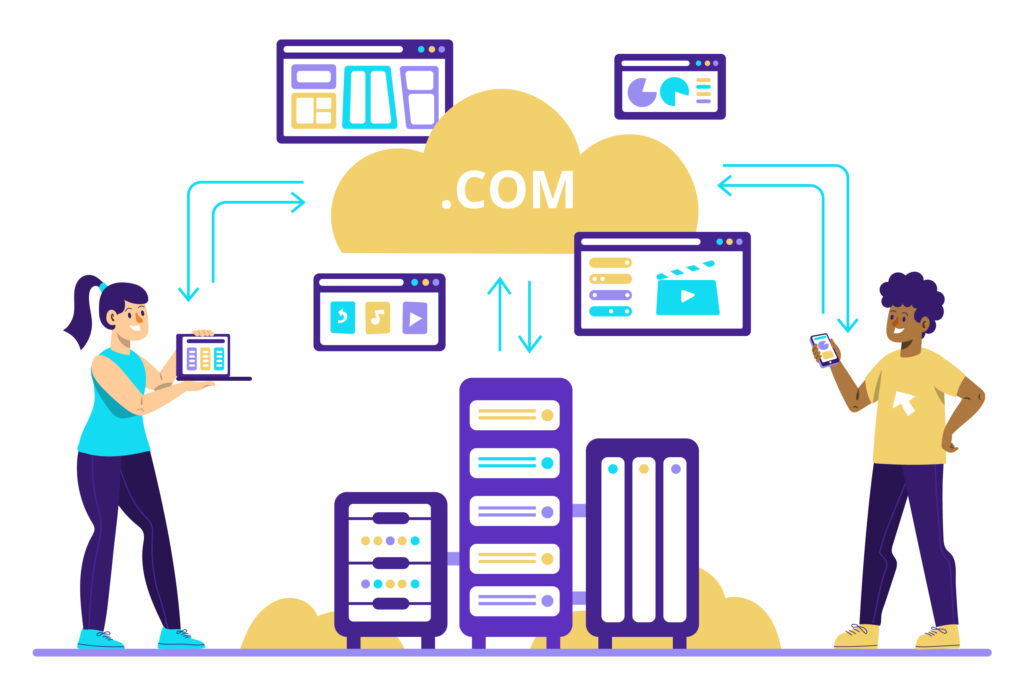
5. Update DNS (Go Live!)
This is the time to find out the truth. You’re letting the internet know where your website is now.
Change Nameservers: Go to the website where you registered your domain name and change the nameservers to the ones your new web host gives you.
Propagation of DNS: Changes to DNS don’t happen right away. The changes may take anywhere from a few minutes to 48 hours (and very rarely longer) to fully spread across the internet. Some people might still see the old site during this time, while others might see the new one. This is why it’s so important to keep downtime to a minimum.
Change your DNS during the time when your website gets the least traffic (for example, late at night or early in the morning in Kigali for your target audience). You can keep an eye on the process by using a DNS propagation checker tool like DNSChecker.org.
6. Use 301 Redirects if they apply
It’s time to set up the redirects on your new web host if you planned them out before the move.
For Apache servers (which are the most common type of shared or VPS Linux hosting), you’ll add 301 redirect rules to your .htaccess file.
Setting Up Nginx: For Nginx servers, the server block is where redirects are set up.
CMS Plugins: WordPress plugins like “Redirection” can make this easier.
Tip: Right after your 301 redirects go live, test them all. Check that they all point to the right new URLs with a bulk redirect checker.
7. Change the Google Search Console
Tell Google that your site has moved.
Change of Address Tool: If you moved domains, use the “Change of Address” tool in Google Search Console to tell Google.
Submit a New XML Sitemap: After your site is live on the new web host, use Google Search Console to send in a new XML sitemap. This makes it easier for Google to find and index your new URLs.
Practical Tip: Keep a close eye on the “Crawl Stats” and “Index Coverage” reports in Google Search Console for any mistakes or drops in indexing.
- Update Services and Links from Outside
Don’t forget about all the links that might still be on your old URLs.
Update the URL of your website on your Google Business Profile.
Update links on Facebook, X (formerly Twitter), LinkedIn, and other social media profiles.
Email Signatures: Make sure that all the links in company email signatures are up to date.
Change the URLs in Google Ads, social media ads, and other advertising campaigns.
Third-Party Services: Change the connections for things like Google Analytics, payment gateways, email marketing platforms, and so on.
Tip: Make a list of all the places outside of your website where your URL is present and keep it up to date.
9. Cancel Old Hosting (Only After Full Verification)
Do NOT cancel your old web host account until you are 100% sure that everything is working perfectly on the new one and that DNS has fully propagated. As a backup, keep it going for at least a week or two.
Set a reminder on your calendar to cancel your old account after a safe amount of time to avoid paying extra fees.
Vigilance After Migration: Making Sure of Continued Success
Slug: post-migration-vigilance-ensuring-success
The DNS propagation doesn’t mean the migration is over. The weeks and months after that are very important for monitoring and improving.
Keep a close eye on how well your SEO is doing.
This is where your baseline before migration comes in.
Console for Google Search:
Crawl Errors: Check for any new 404s or other problems with crawling.
Index Coverage: Make sure that your pages are being indexed correctly.
Performance Report: Keep an eye on your keywords’ clicks, impressions, and average position. Expect a short drop, but look for a comeback.
Google Analytics:
Traffic Trends: Keep an eye on all types of traffic, including organic and referral traffic. Look for any big drops that don’t have a clear reason.
Check the bounce rate, time on site, and conversion rates to see how users are acting.
Keyword Rankings: You can keep an eye on your keyword rankings with an SEO tool like Semrush or Ahrefs.
A good idea is to write down the date of the migration in your Google Analytics account. This helps you understand any changes that happen. Set up daily checks for the first week, then weekly checks for a month.
2. Testing the website all the time
Don’t think that everything is okay.
User Experience (UX): Check your website often on different devices (desktop, mobile, tablet) and browsers.
Forms and Functionality: Test all forms, login processes, and other interactive parts from time to time.
Speed and Performance: Keep an eye on your new web host’s performance with tools like PageSpeed Insights. If necessary, find new areas that need improvement.
Tip: Use automated tools to keep an eye on uptime and performance and get alerts when something goes wrong. These are cheap and very useful.
3. Make the most of the new host’s features
Your new web host might have features that your old one didn’t. Take advantage!
Caching: Set up server-side caching (like LiteSpeed Cache or Varnish) if you can.
CDN Integration: If your new web host makes it easy to use a CDN, turn it on and set it up.
Better Security: Turn on any extra security features, such as a Web Application Firewall (WAF) or better malware scanning.
PHP Version: Make sure you’re using the most recent version of PHP that works with your system. This can greatly improve performance.
Helpful Hint: To learn about all the optimization features your new web host offers, read through their knowledge base or get in touch with their support team.
4. Back up your data regularly.
You should keep backing up even if you’ve moved. Keep using a strong backup plan. Use your new web host’s automated backups and make your own copies to go along with them.
Tip: Make sure that your new web host’s automated backups are working and that you know how to use them to restore your site if you need to.
5. Stay Safe and Up to Date
Update your CMS, themes, and plugins regularly. This is very important for the safety and speed of any web host.
Tip: Sign up for your new web host’s blog or newsletter to get security alerts and news about new features.
Common Mistakes and How to Avoid Them
Slug: common-pitfalls-avoid-them
Moving can be hard, even with a guide that tells you what to do. Here are some common traps and how to avoid them.
1. Not making backups
Mistake: Thinking that your current web host’s automatic backups are enough or forgetting to make a separate copy.
Don’t skip the “Comprehensive Backup” step. Take charge of your data.
2. Changing the DNS too quickly
Mistake: Changing DNS without fully testing the site on the new web host.
Don’t use a temporary URL or edit the hosts file to test a lot before changing nameservers. Plan for how long it will take for DNS to spread.
3. Not thinking about SEO
Mistake: Not mapping redirects, not updating Search Console, or missing broken internal links. This can really hurt your rankings.
Don’t do it: The pre-migration SEO audit and careful redirect mapping are your best friends. If you’re making a big move with domain or URL changes, get help from an SEO expert.
4. Not talking to stakeholders well
One mistake is not telling your team (marketing, sales, IT) or possible customers about a planned migration or possible (minimal) downtime.
Avoid: Clearly explain the migration plan, the expected time frames, and any times when things might be a little off.
5. Not taking into account time and difficulty
Mistake: Believing that moving a website is a quick and easy job, especially for bigger or more complicated sites.
Avoid: Give it enough time and money. There can be unexpected problems with even a “simple” site. Make plans for what might happen. For very large, complicated websites, a full migration can take weeks or even months (AUQ.io, November 2024). For normal migrations, it can take anywhere from 30 minutes to 3 hours (White Peak Digital, October 2024), but this doesn’t include the steps that come before and after.
6. Not Canceling Old Hosting at the Right Time
Pitfall: Cancelling too soon (which could cause downtime or data loss) or too late (which means paying for two web hosts when you don’t need to).
Don’t cancel the old site until you are completely sure that the new one is stable and fully propagated.
7. Problems with technical compatibility
Problem: The new web host’s server environment (PHP version, database, modules) doesn’t fully meet the needs of your website.
Don’t: Before you start the migration, make sure that your new web host is technically compatible. Tell them what tech stack you’re using right now.
8. Not Keeping an Eye on Things After Moving
Mistake: Thinking everything is fine once the DNS propagates and not keeping an eye on performance, errors, and SEO.
Don’t forget to keep an eye on uptime, performance, and SEO metrics all the time. Take the initiative to deal with any new problems.
The Rwandan Situation: Things to Think About and Opportunities for Moving Websites
Slug: rwandan-context-opportunities-considerations-website-migration
Let’s bring this back to Rwanda as we finish up. The digital world here changes all the time, and that affects your decisions about moving your web host.
1. Building up digital infrastructure
Rwanda is committed to digital transformation, which means making the internet faster and building better infrastructure. In January 2025, the average download speed for fixed internet was about 30.85 Mbps, and 92.0% of the population had mobile connections (DataReportal, January 2025). This means that your users and your migration process will have better connectivity. MTN Rwanda’s rollout of 5G in Kigali (June 2025) makes this backbone even stronger.
Opportunity: Faster data transfer during migration; a better experience for people who are good with technology.
Make sure your new web host takes advantage of these improvements by having strong data centers and network peering in or near the area.
2. Web hosts in your area vs. around the world
International web hosts have a lot of infrastructure, but more and more local or regionally focused providers are starting to appear.
Opportunity: Local hosts may be able to give you more personalized help and know more about the local market. Having data hosted in Rwanda could become more important for data sovereignty reasons.
Think about the infrastructure, scalability, and support of local providers compared to big international companies. For businesses that want to reach customers all over the world, international web hosts with data centers in different places and CDNs might still be the best choice.
3. Availability of Skills
The growth of Kigali Innovation City means that there are more and more skilled web designers and developers.
Opportunity: You might be able to find local talent or agencies that can help with difficult migrations.
Even with skilled workers, clear communication and a detailed plan are still very important. Don’t make any assumptions.
Tip: If you run a business in Rwanda, think about whether a local web host offers benefits that are better than the global reach or advanced features of a big international provider. Your target audience and specific needs will have a big impact on this balance.
Conclusion: Taking Control of Your Digital Future
Conclusion: Empowering the Digital Future
Moving your website to a new web host can be a lot of work, just like moving. You have to plan, pack, and unpack. But just like finding a better home, a successful website migration can make your site much faster, safer, and more scalable, which will help your business’s digital future.
This complete step-by-step guide on moving your website to a new hosting provider will help you do it. You now have the information you need to go through the process with confidence. Keep in mind that careful planning, full backups, thorough testing, and close monitoring after migration are all things that will help you. Don’t rush, don’t take shortcuts, and always put the user experience and your SEO health first.
Your web host is the quiet force that makes your online business work. Make smart choices, move carefully, and watch your online presence grow. Here’s to a smooth move and a website that is stronger, more reliable, and more responsive!
source:
Link: https://kinsta.com/blog/signs-to-change-website-host/
Link: https://www.hostpapa.com/blog/web-hosting/signs-you-need-to-upgrade-your-web-hosting-plan/